 Beginners guide to installing a SSD
Beginners guide to installing a SSD

Kingston recently sent us a package, and upon opening it, we were pleasantly surprised to find a 64GB SSD staring right back at us. Since we received it just before the official launch of Windows 7, we decided to hold out just a little longer to see how well the hardware-software combo worked together – since Microsoft did mention that Windows 7 would be engineered to take advantage of SSD’s. (Q&A on SSD’s and Windows 7 can be found here http://tinyurl.com/d7nk5b)
While this certainly isn’t a comprehensive story on how Windows 7 can get a boost in performance by pairing it with an SSD, it is however a short and quick guide to show you how easy it is to install one on your notebook (or netbook in this case).
Story continues after the jump.
Step 1

Get all your gear ready. We have:
Asus Eee PC, Philips head screwdriver, Kingston SSD
Step 2

Locate the panel that conceals the hard drive.

Proceed to unscrew the screws.
Step 3

Pull it out your hard disk gently. Try not to damage your existing hard disk, even though you ain’t gonna use it any more.
Step 4


Plug in your SSD. If your connector head doesn’t fit, it means your notebook is too ancient to use with an SSD, and probably won’t run Windows 7 well either.
Step 5

Screw back the panel that covers your SSD.
Step 6
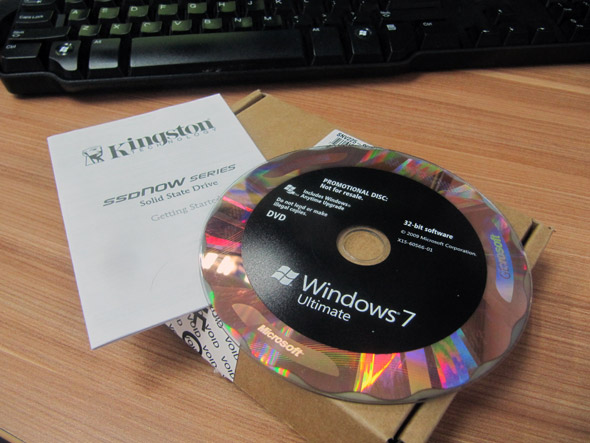
Pop in your Windows 7 CD. In this demonstration, we used a copy of Windows 7 Ultimate.

If your notebook doesn’t come with a CD ROM drive, then use an external one like this.
Step 7

Installation will take at least 30 minutes, so make yourself a strong cup of coffee.
Step 8
Hit the power button and count the seconds it takes to boot up your machine!
Step 9
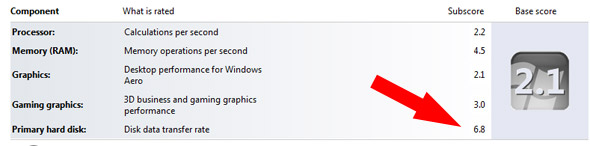
Right click on “My Computer” and run your Windows rating diagnostics. This is the score we got on the Eee PC.
And there you have it - the quick and easy guide on how to install a brand new SSD!
Followers
RSS feed
Popular Posts
-
Acer rolled out a new high-end gaming desktop system today, the Aspire Predator. This system features an exclusive design and will no doubt ...
-
Ever since Samsung launched their first 2View camera, the compact camera that comes with a second display at the front, I’ve always w...
-
I know we don’t have the iPad yet and I don’t mean to add on to your anticipation, but you can now make your own iPad stylus, courtes...
-
Usually if you own an Apple laptop, the last thing you'd do is to slap a sticker on the front; sullying the Apple minimalistic des...
-
I don’t know about you, but every time I hear a new phone that claims to be an iPhone killer, I always snort and throw the idea aside ...
Facebook Pages
Advertlets
Software Link
-
Iperius Backup 6.2.2 Complete Backup Utility for PC Windows - Iperius is a complete backup utility for Windows that can be used by both home users and Company servers (without any time/license limitation). Iperius als...6 years ago
-
-
-
-
























0 comments:
Post a Comment